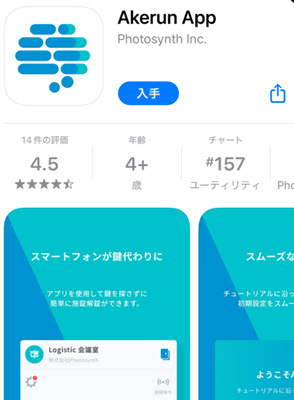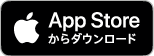How to use
How to use
Flow of Free Trial
-
1Click on the Enroll or Free Trial button.
(Yellow button in upper right corner)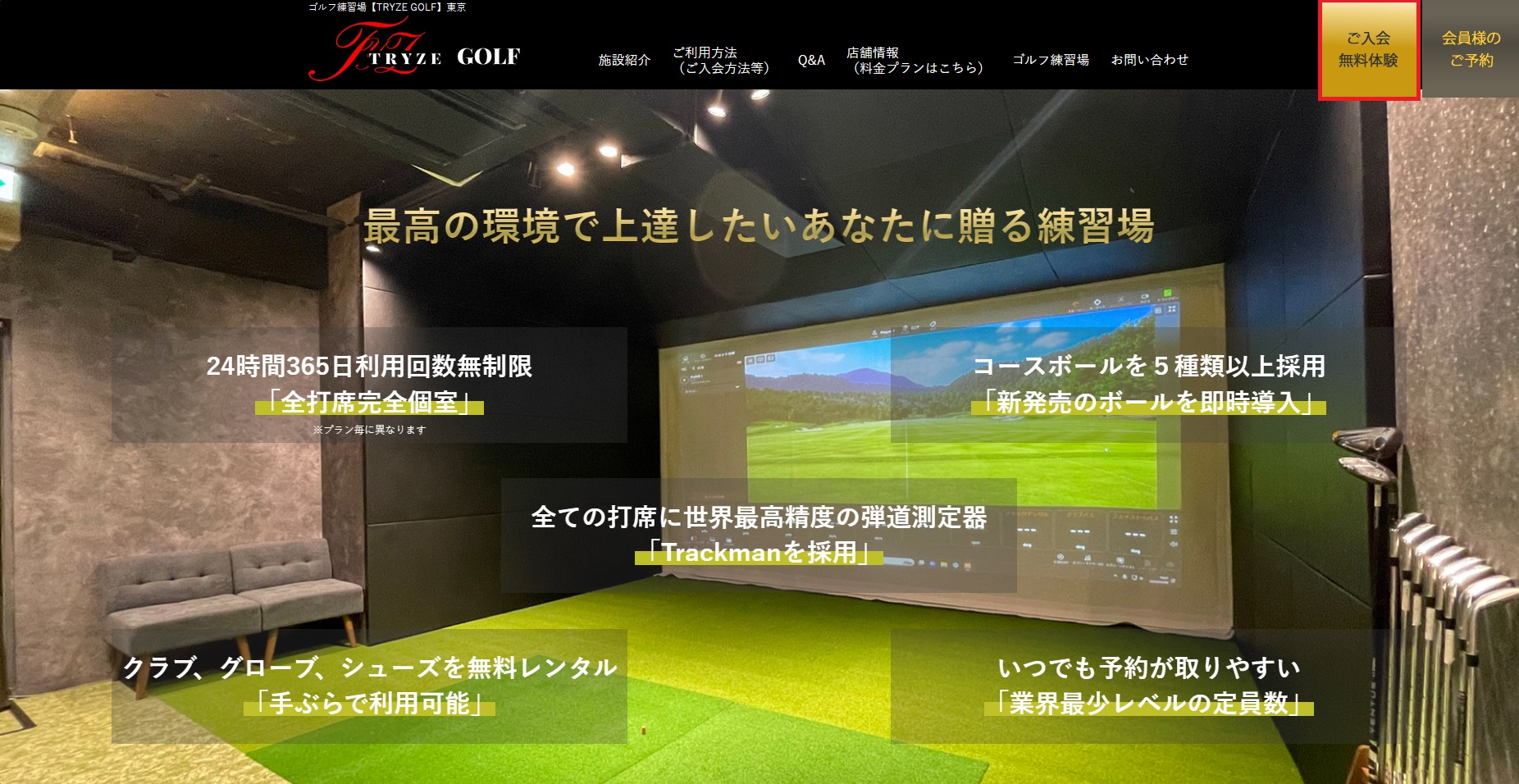
-
2Please select the store you wish to use.
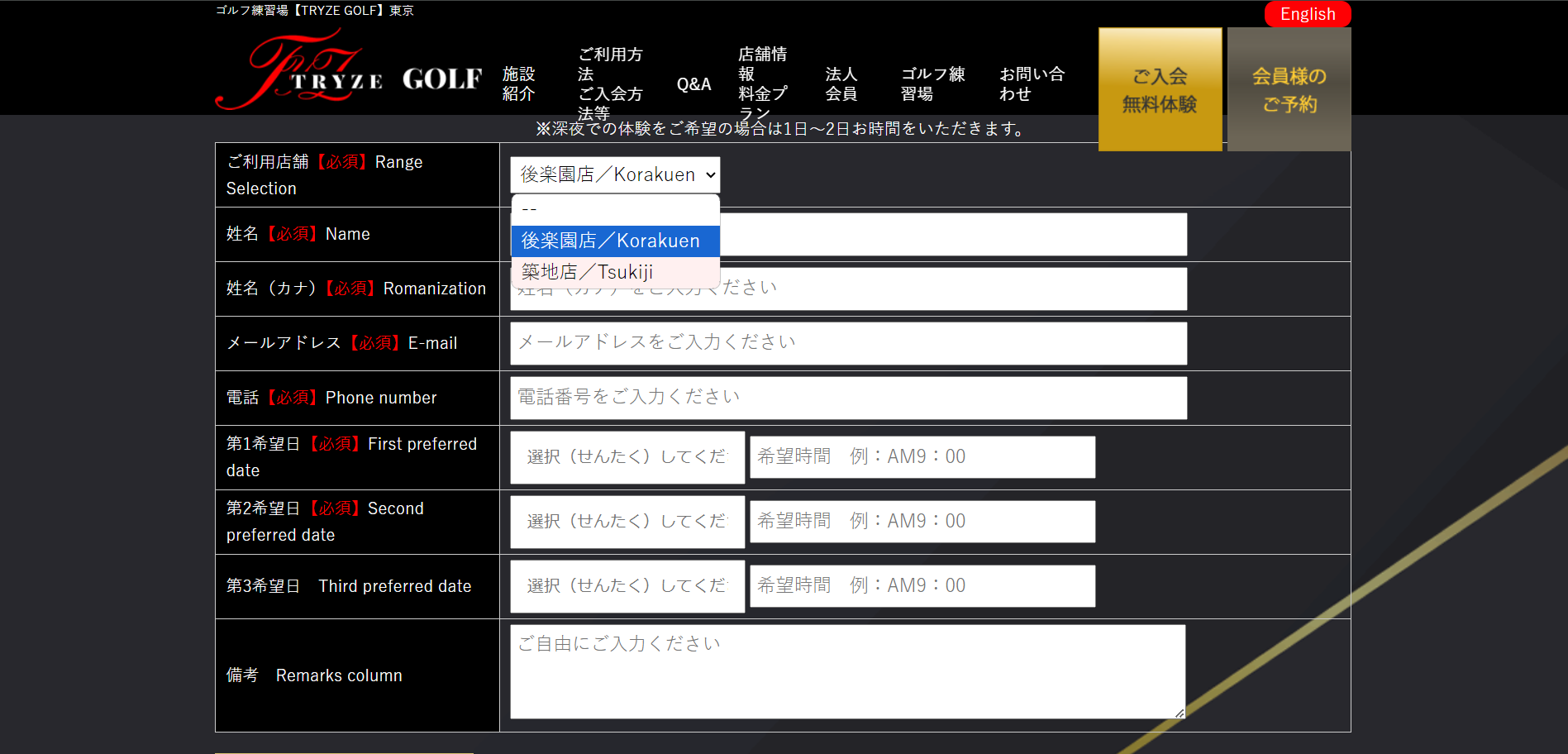
-
3Fill in all required fields.
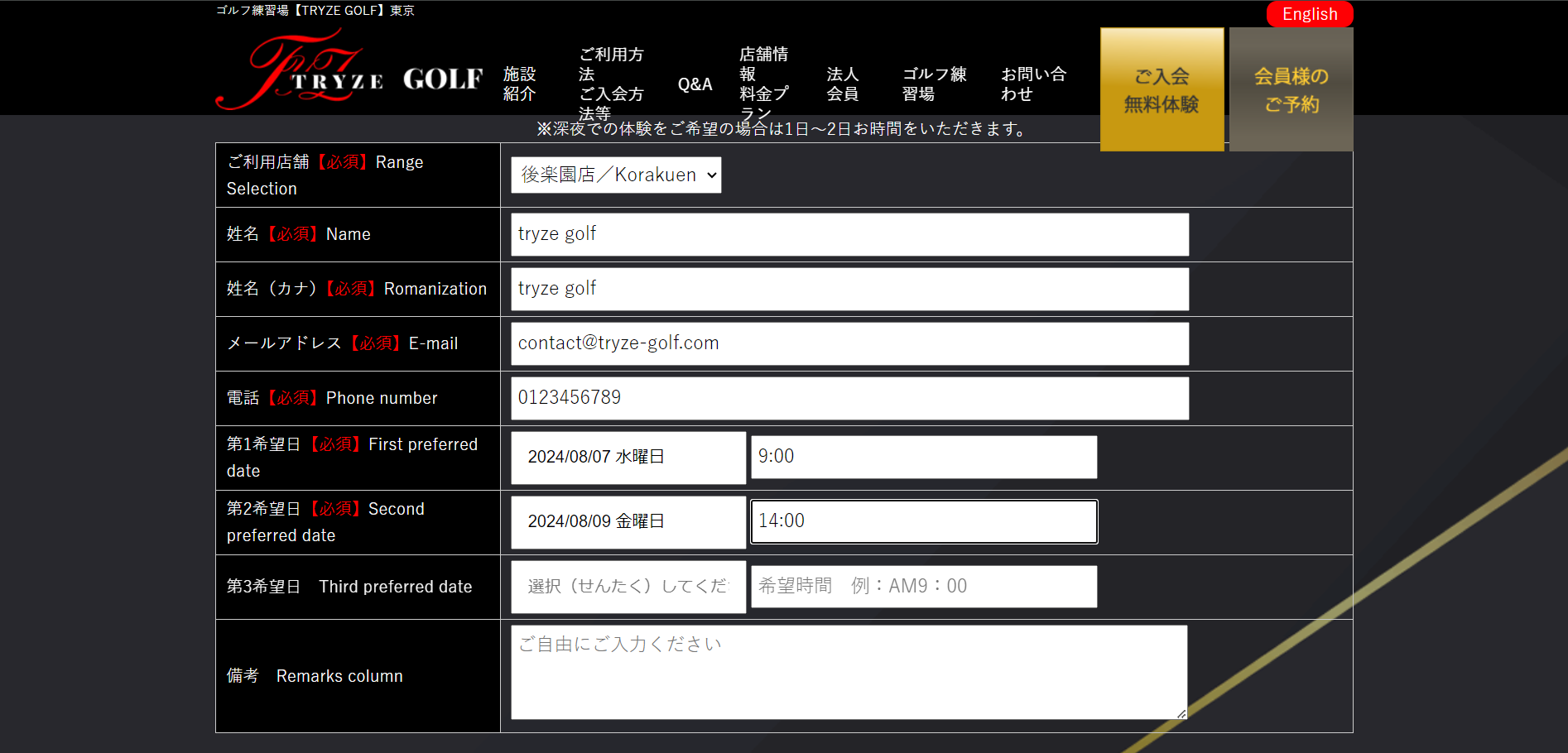
-
4Please enter your question or remarks.
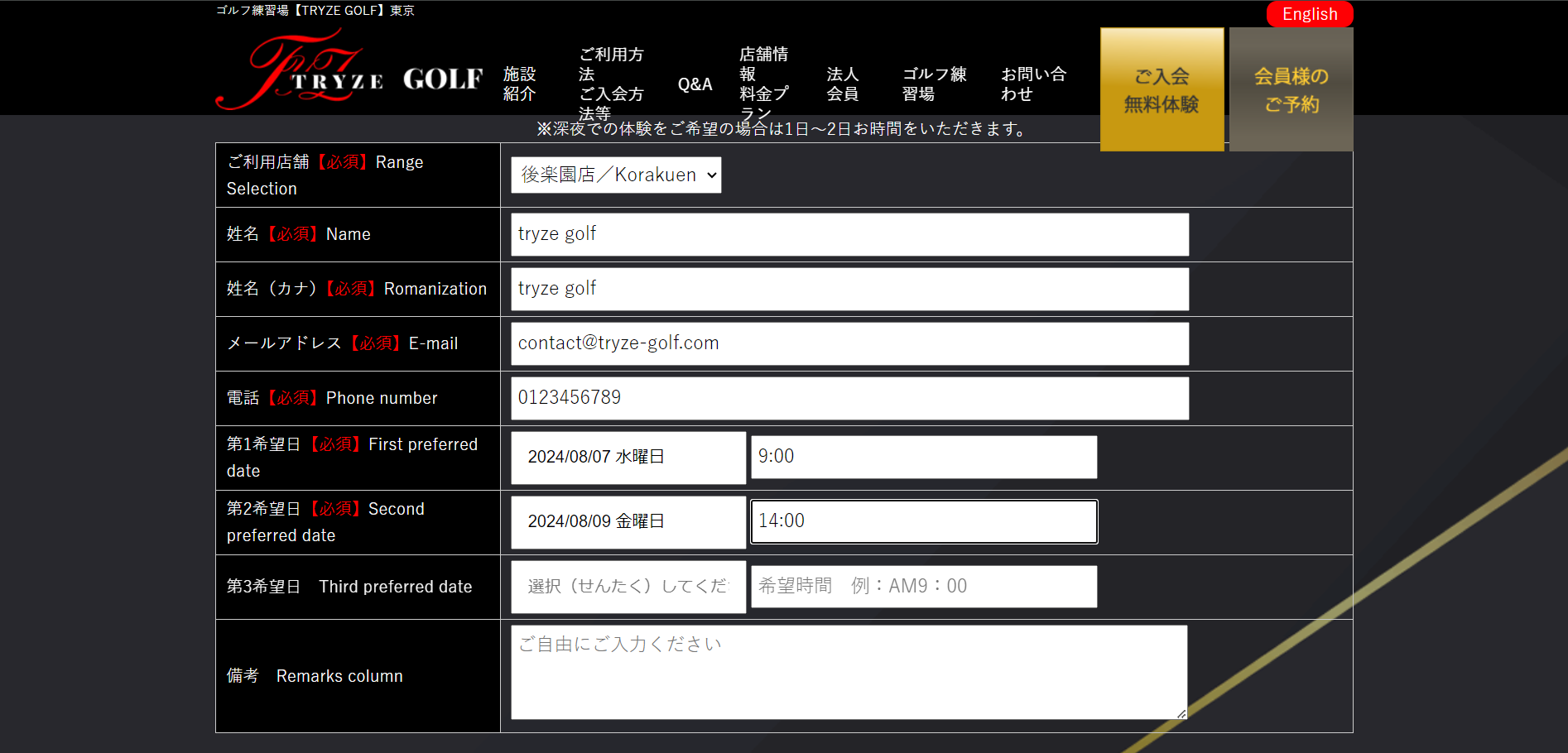
-
5Click on Confirm Submission.
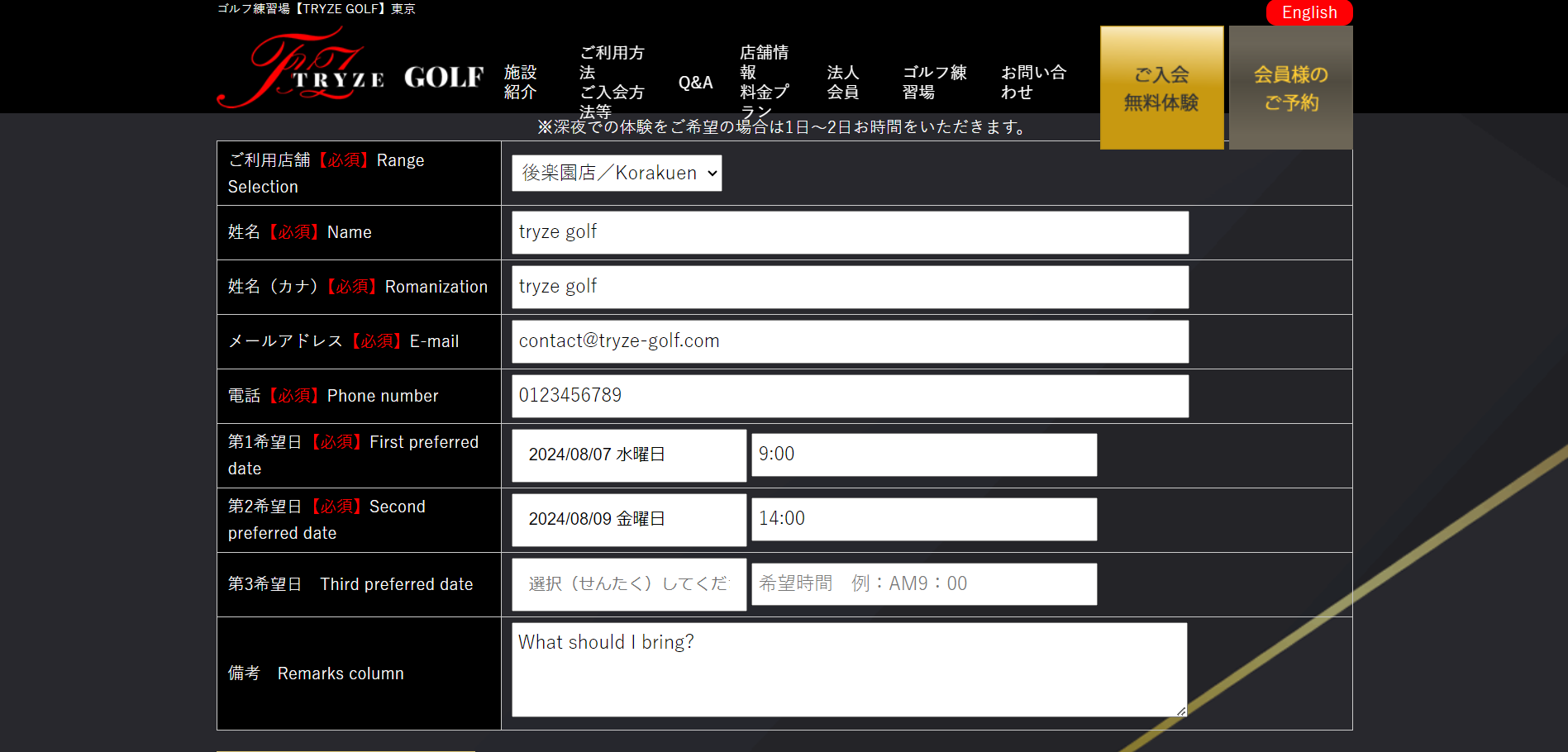
-
6Confirm that the desired store and time are correct, and click Submit.
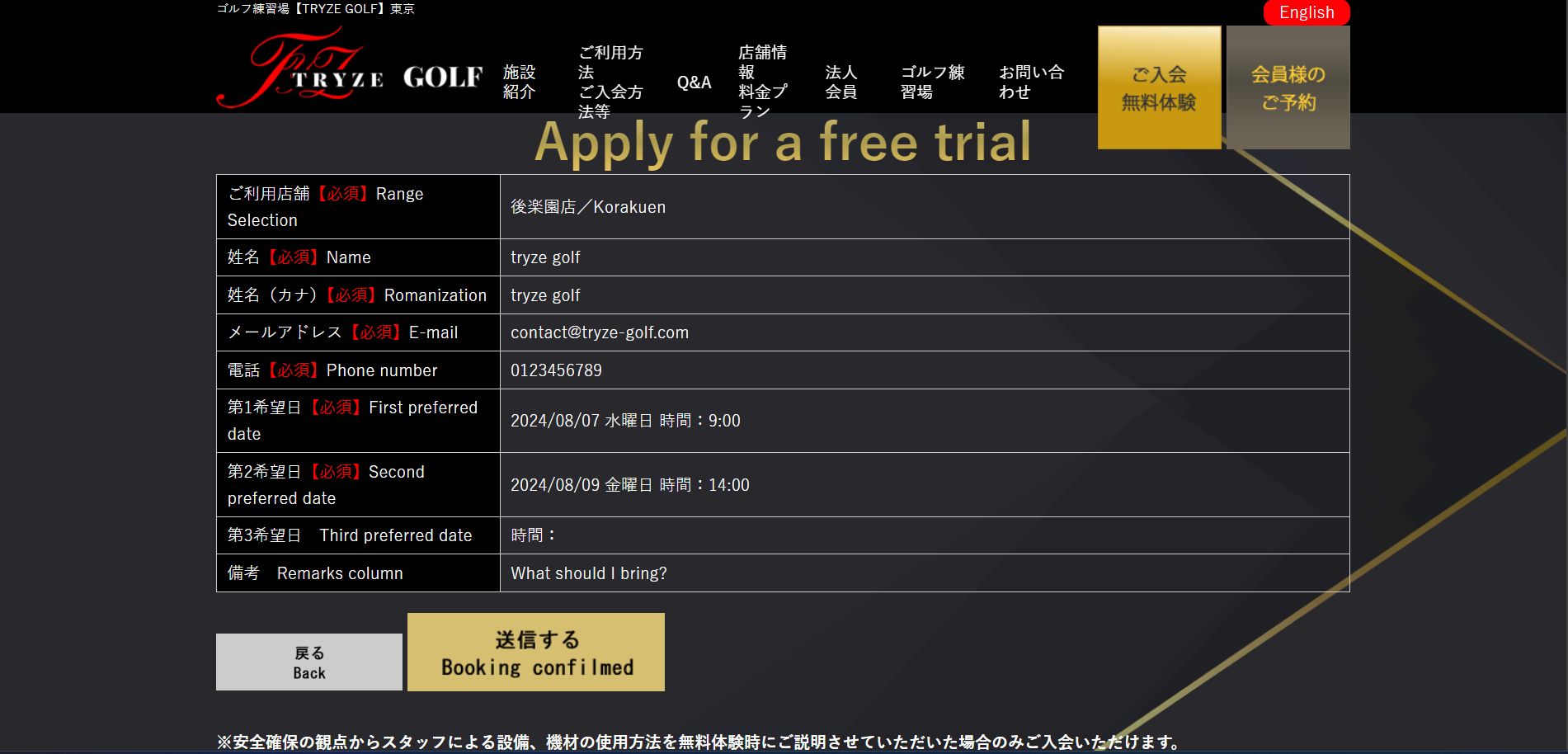
-
7This completes your free trial application.
We look forward to meeting you.
*For your safety, we will explain how to use the facilities and equipment during the free trial.
Only customers who have taken the free trial can enroll.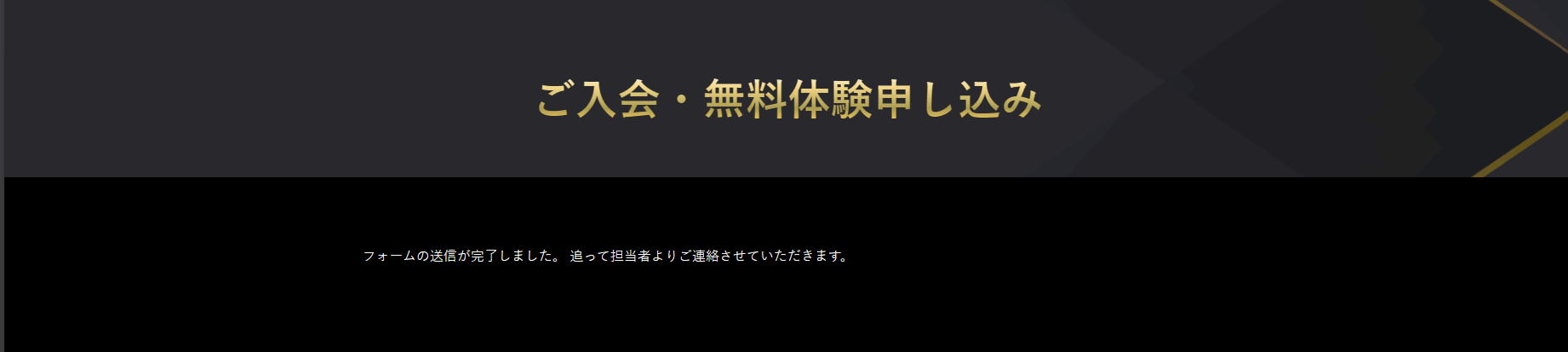
How to Join
-
1Click on “Join” on the top page.
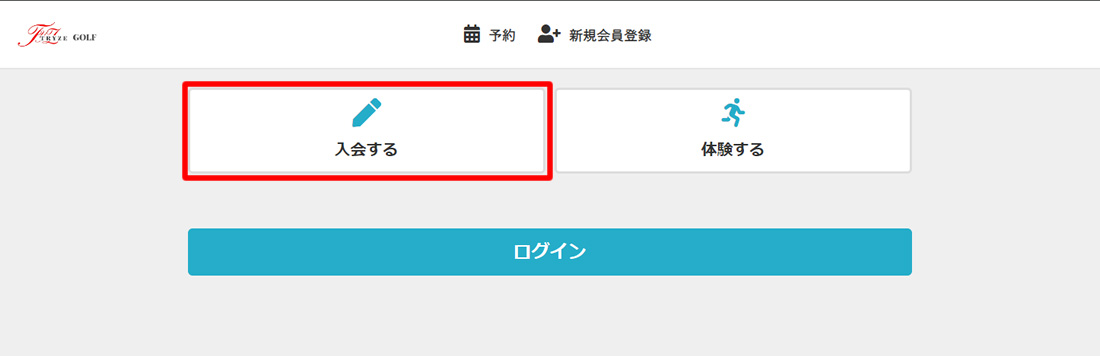
-
2Please enter your information.
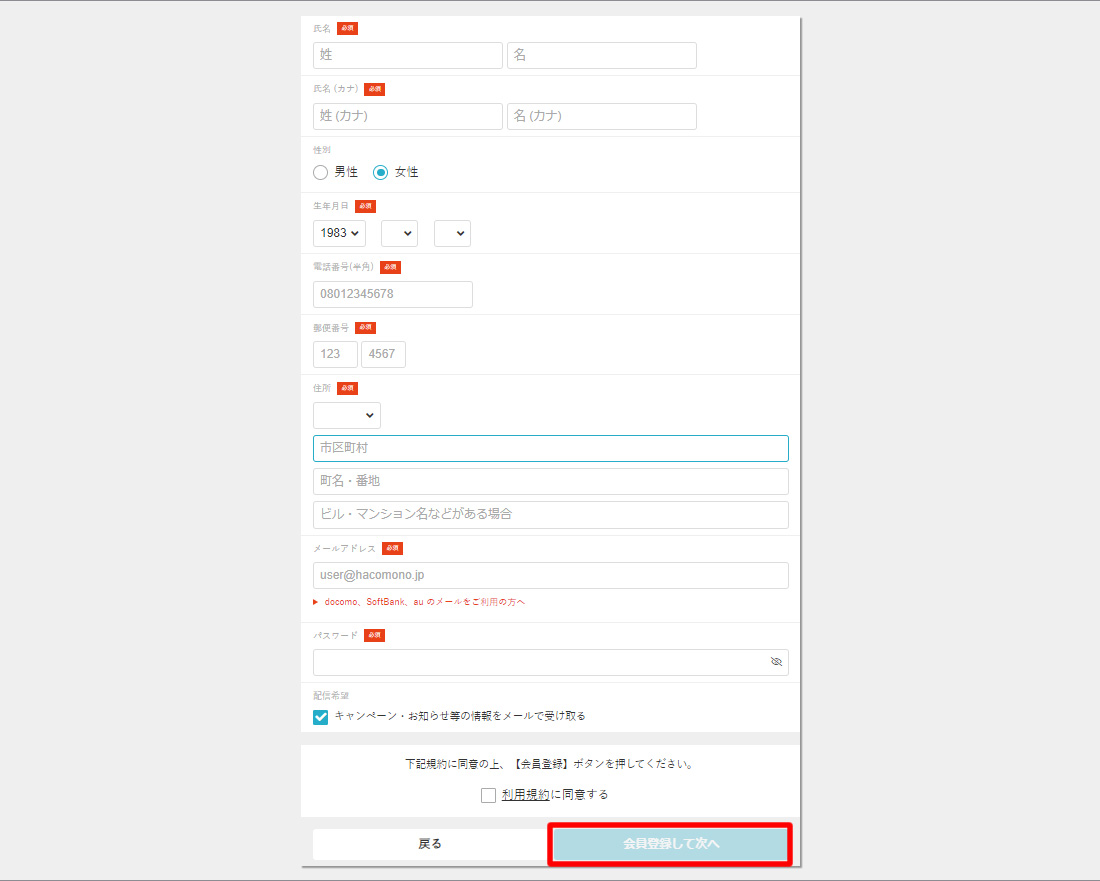
-
3After registering a new account, you will be able to sign up for a plan.
Once you are able to sign up for a plan, please select the store and plan you wish to enroll in.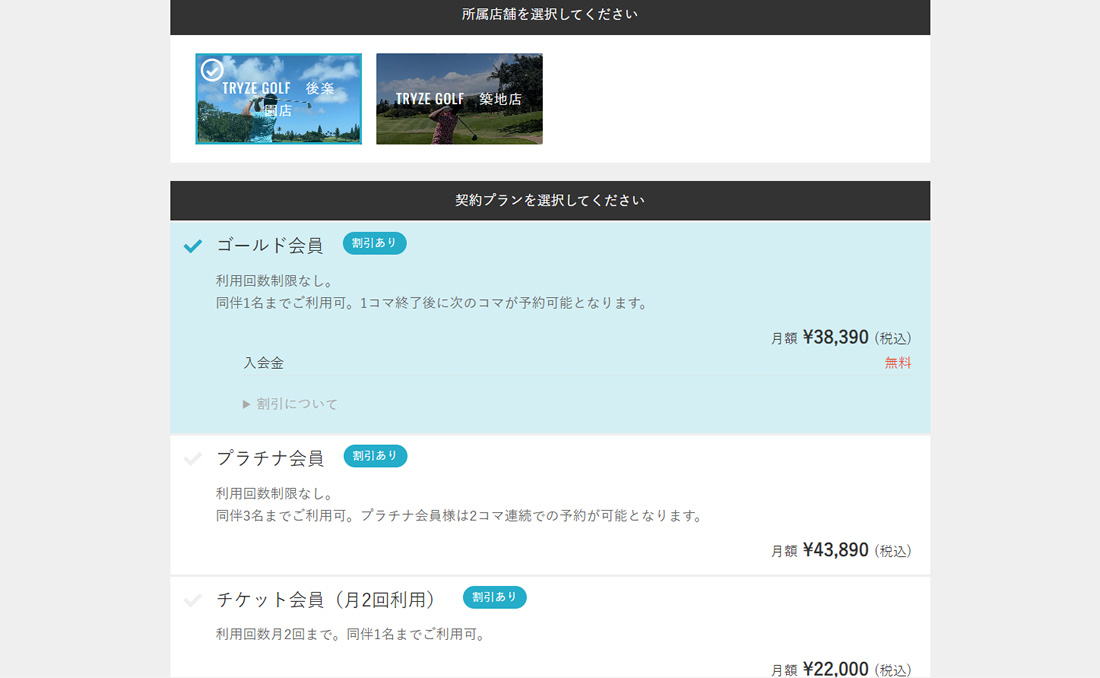
-
4Please enter your credit card information.
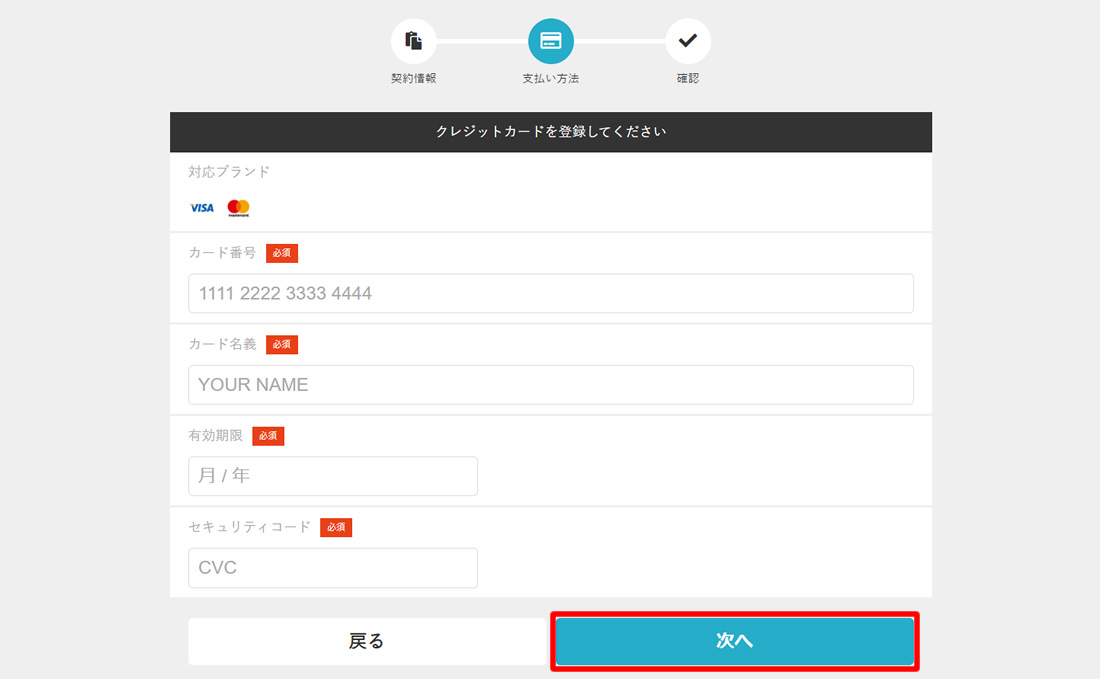
-
5Check the plan details, credit card information, and the store where you signed up for the plan to make sure they are correct.
If all is correct, check the “I agree to the Terms and Conditions” and “I agree to the Discount Terms and Conditions” checkboxes, then click “Sign up for a plan”.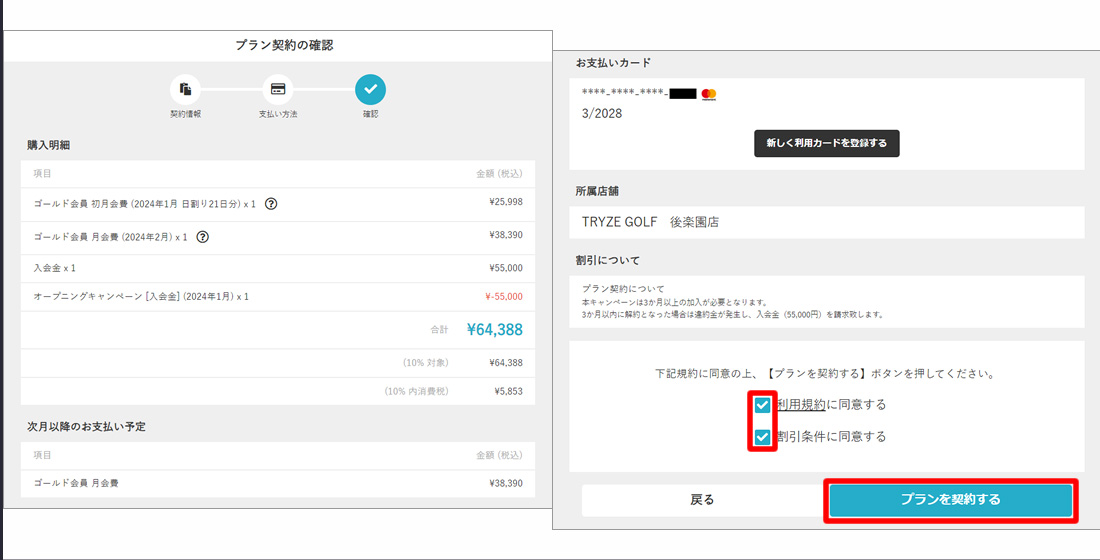
-
6This completes the plan contract.
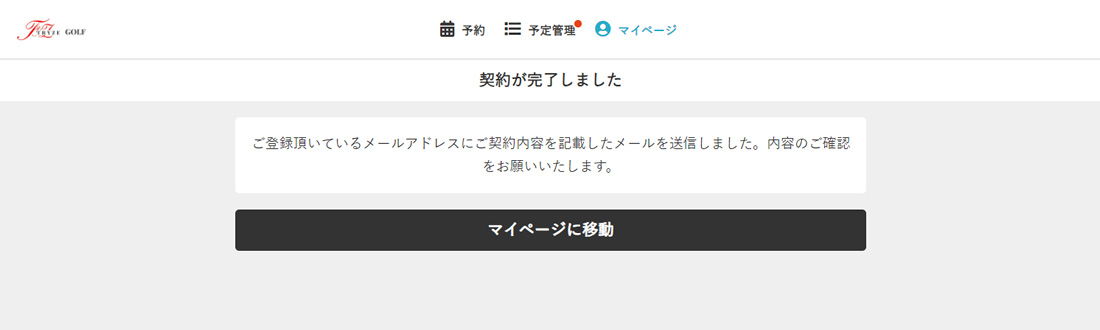
How to make a reservation
-
1Select the store where you have a contract.
(The store you have signed up with will appear at the top of the screen as shown in the image circled in red.)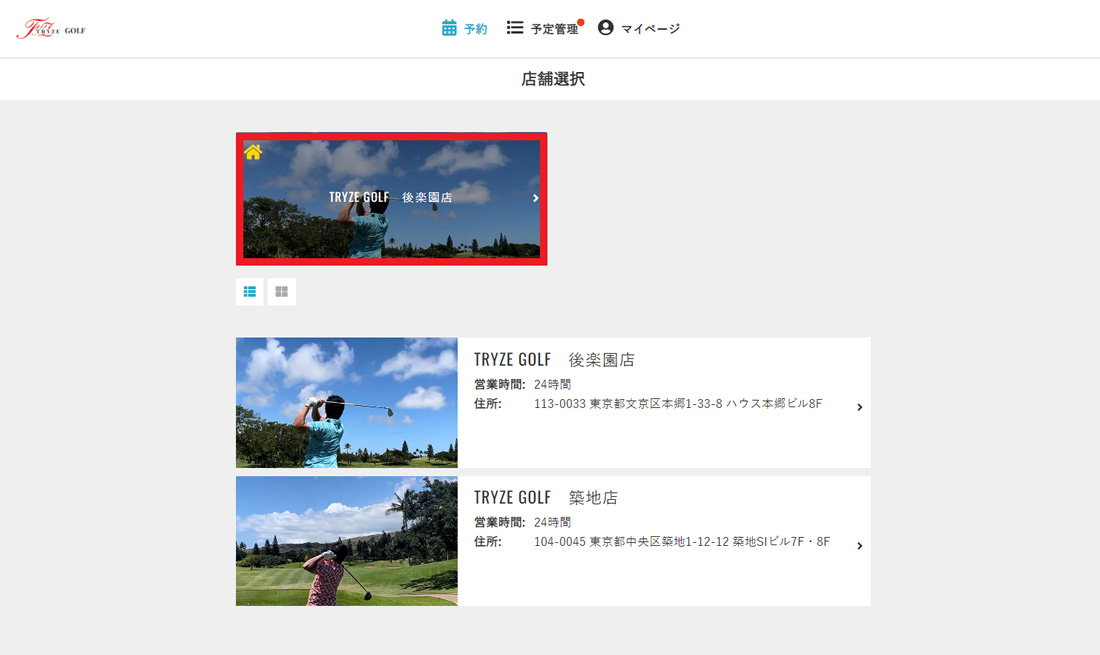
-
2Please select the batting box you wish to play.
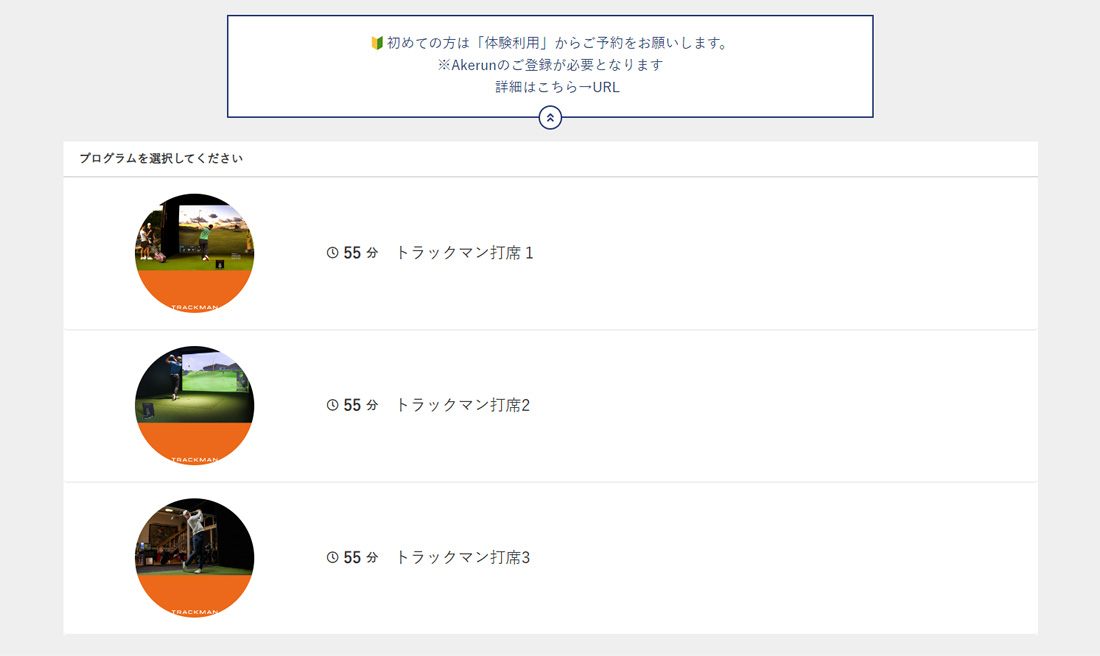
-
3Choose any available time you like.
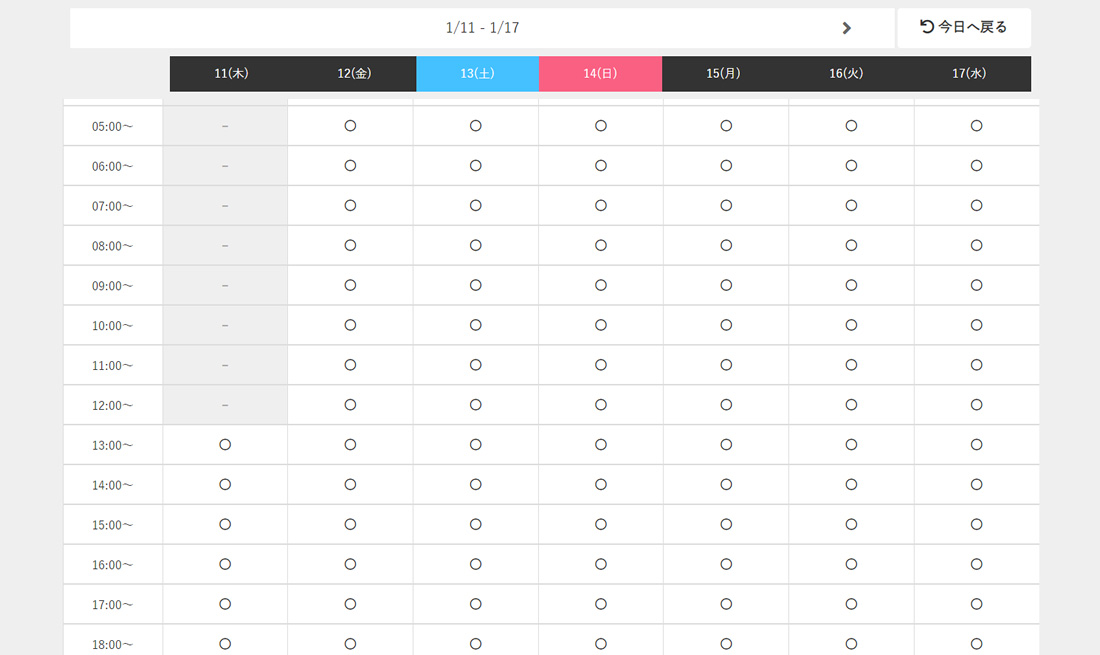
-
4Please select a start time.
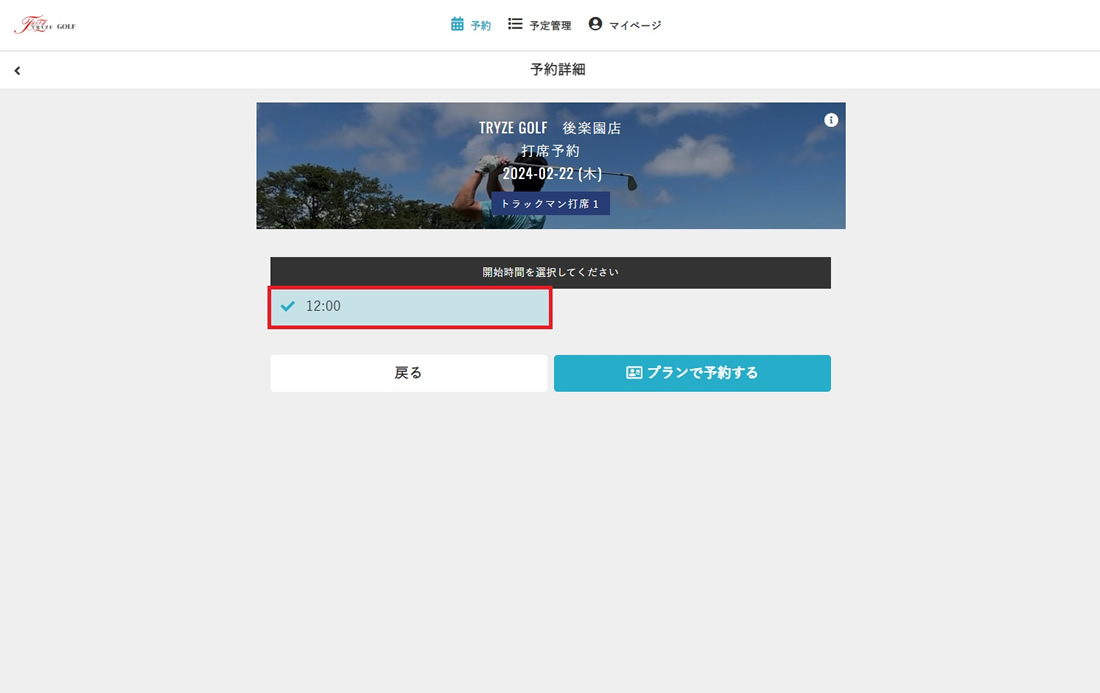
-
5Please make sure that you have reserved the correct time and place before making a reservation.
(Cancellations can be made up to 30 minutes before the reserved time.)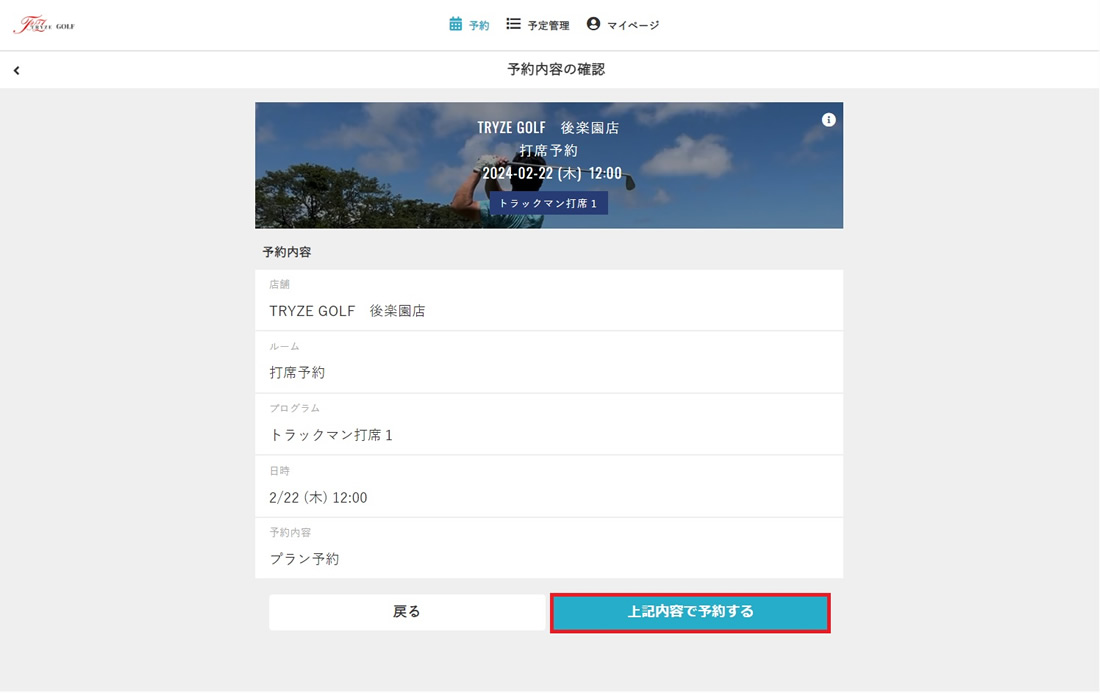
-
6This completes your reservation.
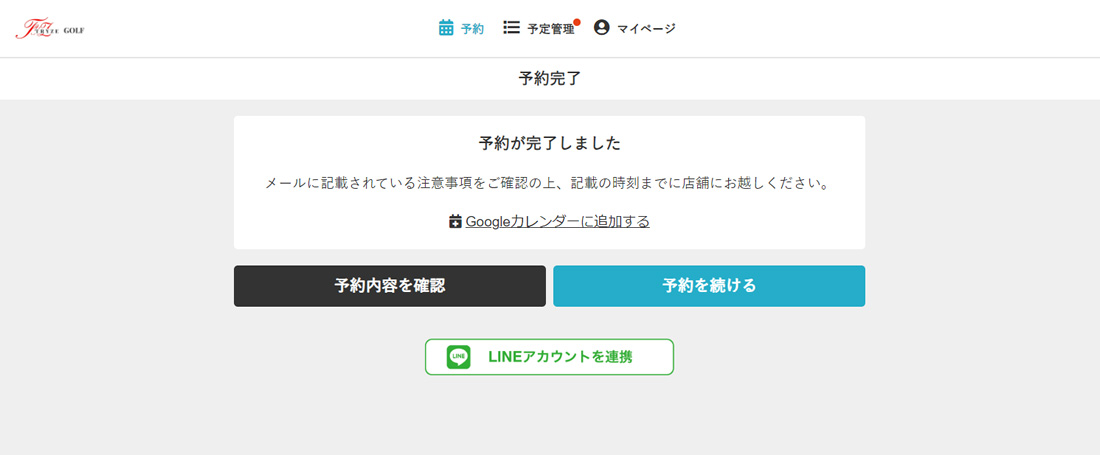
Entry and exit methods
-
1The “Akerun” app will be used to enter and exit the studio.
-
2You will receive an email from Akerun at the email address you set.
Please set your password from the URL.
Please remember to keep your password.
URL is not available after 24 hours.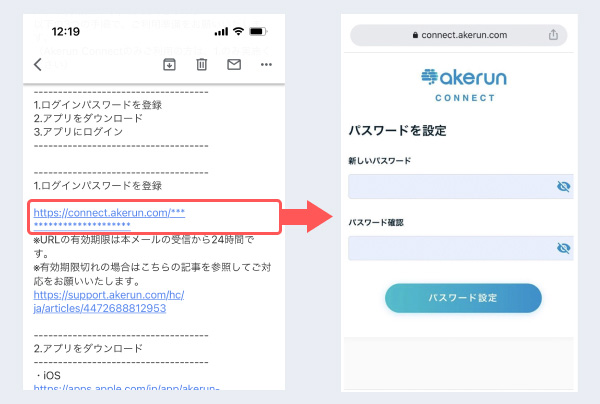
If the 24-hour expiration date has passed
-
1Download Akerun,
Tap Forgot your password on the login screen.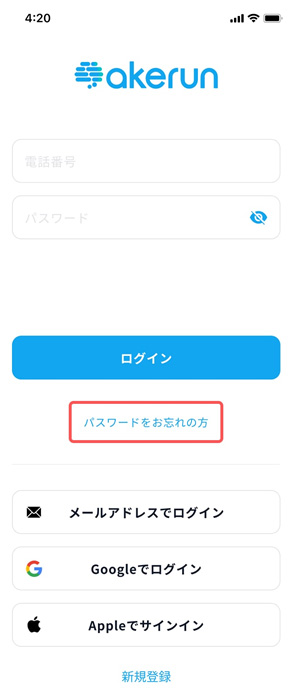
-
2Please SMS or email us to receive the verification code.
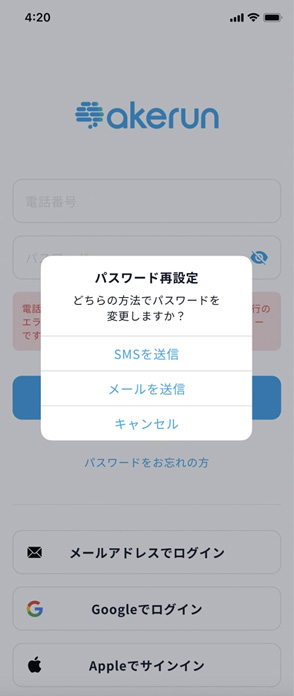
-
3If you choose SMS, enter your phone number.
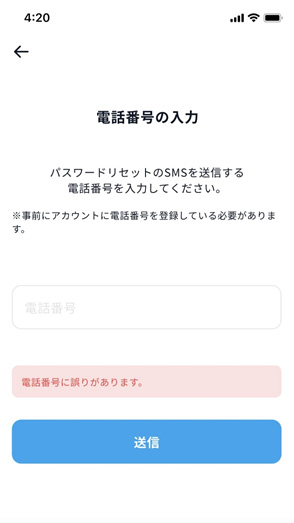
-
4If you choose to send an email, enter your email address.

-
5Enter the verification code at the top.
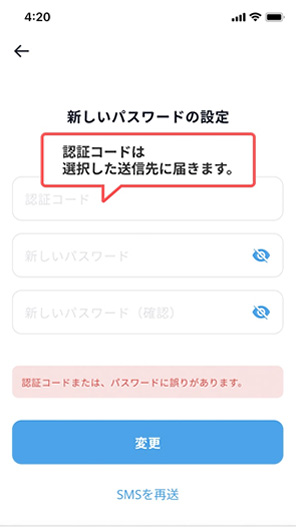
-
6This is the image when receiving the e-mail.
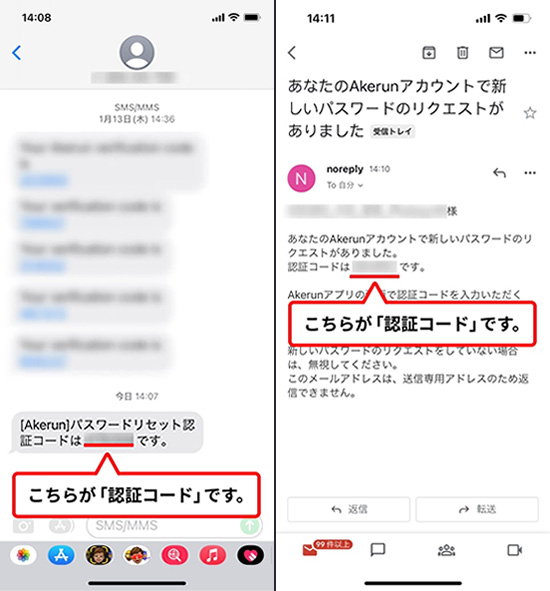
-
7Enter the authentication code and the password you wish to set.
The password must be at least 8 alphanumeric characters, including upper and lower case letters.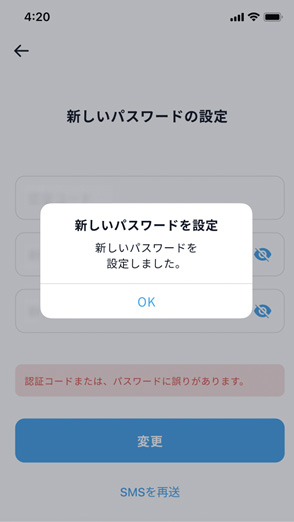
How to use Akerun
-
1Turn on Bluetooth.
In case of “Android”, turn on location information as well.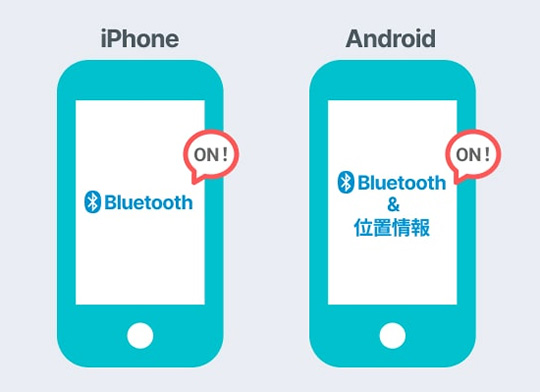
-
2Select the door.
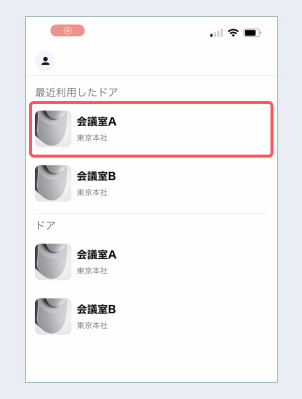
-
3In front of the door, tap the “Open, Close” button.
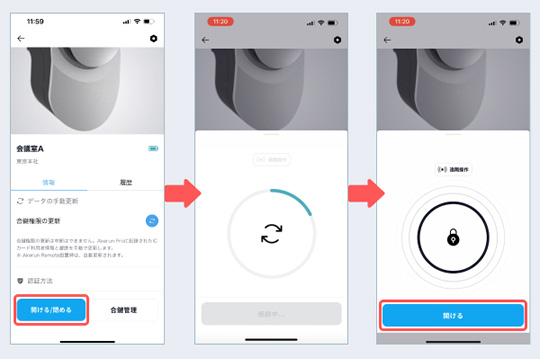
-
4Tap the “Open” button to unlock the lock.